Существует 3 способа сделать неспамерскую рассылку: правильный, допустимый и неправильный.
Правильный - использовать сервис рассылок, например mailchimp.com
Неправильный - скопировать через запятую адреса получателей и вставить в поле "Кому", отправляемого письма. НИКОГДА ТАК НЕ ДЕЛАЙТЕ.
Допустимый - использовать программу, чтобы создать каждому получателю уникальное письмо. Если получателей менее 500 и вы уверены, что они не возражают против получения этого письма (например уточнение даты или времени проведения мероприятия, на которое они записаны), то смело используйте этот способ.
Массовая рассылка в the Bat 1.Подготовить список получателей рассылки. Дляэтого:
a.В новую книгу Excelскопировать таблицу с даннымиучастников рассылки. Минимальный набор полей это e-mailи Имя (2 столбца). Можно указыватьтакже другие данные, доступные для редактирования в карточке контакта в TheBat!
b.Сохранить книгу в формате текста, разделенноготабуляциями.
Файл->Сохранить как->Другие форматы. В поле выбора форматов выбрать «Текстовые файлы (с разделителямитабуляции)(*.txt). Сохранить файл с понятнымназванием.
2.Открыть «Адресную книгу» (Инструменты-> Адресная Книга или F8)
3.Выбрать Правка->Создатьновую группу. Дать группе понятное название, например «Участники выставки вЭрмитаже»
4.Выделить созданную группу. Открыть мастеримпорта данных Файл->Импортироватьиз…->Разделенный табуляциями(текст). Откроется окно выбора файла
5.Выбрать ранее созданный файл. По умолчанию стоитвыбор файла типа *.tdf,а созданный нами файл имеет расширение txt. Для того чтобы увидеть его, нужно установить тип файла Все файлы(*.*).
6.Установить соответствие полей в файле и вадресной книге. Убедиться что галочка касающаяся наличия заголовков неустановлена. Нажать готово.
7.Создать в адресной книге новый список массовой рассылки.Для этого выбрать
Файл->Массовая рассылка используяшаблон->Быстрые шаблоны.
8.Создать шаблон для массовой рассылки. Для этогоесть большая кнопка в центре поля для редактирования шаблона.
9.Скопировать в шаблон письмо для рассылки.
10.Чтобы установить тему письма, щелкните правойкнопкой мыши на текстовом поле, из контекстного меню нужно выбрать«Предустановленные поля» и там тему.
11.Чтобы написать приветствие с указанием имениполучателя, из контекстного меню нужно выбрать «Информация о получателе» идалее ФИО или то поле, которое подходит лучше. При создании рассылки это полебудет заменено на настоящие данные получателя, сохраненные в адресной книге.
12.!Важно! Поставитьгалочку в строке «использовать для массовой рассылки» внизу в блоке «Быстрыешаблоны». Нажать ОК.
13.Зайти в «Адресную книгу»
14.Выделитьнеобходимый список получателей для рассылки.
15.Выбрать Файл->Массовая рассылка, используяшаблон
16.Из появившегося списка шаблонов выбрать нужныйшаблон рассылки. Если его там нет см. п.12.
17.В открывшемся окне выбрать «действие» -«отложить отправку»
18.Нажать ОК.
19.После этого в папке исходящие появятся письма –для каждого получателя отдельное письмо. Проверьте, что все правильно. Если что-то в письме не так, лучше их все удалить и повторить шаги с 9 по 18.
20.В theBat нажать «Отправить письма в очереди». Готово.
Правильный - использовать сервис рассылок, например mailchimp.com
Неправильный - скопировать через запятую адреса получателей и вставить в поле "Кому", отправляемого письма. НИКОГДА ТАК НЕ ДЕЛАЙТЕ.
Допустимый - использовать программу, чтобы создать каждому получателю уникальное письмо. Если получателей менее 500 и вы уверены, что они не возражают против получения этого письма (например уточнение даты или времени проведения мероприятия, на которое они записаны), то смело используйте этот способ.
Массовая рассылка в the Bat 1.Подготовить список получателей рассылки. Дляэтого:
a.В новую книгу Excelскопировать таблицу с даннымиучастников рассылки. Минимальный набор полей это e-mailи Имя (2 столбца). Можно указыватьтакже другие данные, доступные для редактирования в карточке контакта в TheBat!
b.Сохранить книгу в формате текста, разделенноготабуляциями.
Файл->Сохранить как->Другие форматы. В поле выбора форматов выбрать «Текстовые файлы (с разделителямитабуляции)(*.txt). Сохранить файл с понятнымназванием.
2.Открыть «Адресную книгу» (Инструменты-> Адресная Книга или F8)
3.Выбрать Правка->Создатьновую группу. Дать группе понятное название, например «Участники выставки вЭрмитаже»
4.Выделить созданную группу. Открыть мастеримпорта данных Файл->Импортироватьиз…->Разделенный табуляциями(текст). Откроется окно выбора файла
5.Выбрать ранее созданный файл. По умолчанию стоитвыбор файла типа *.tdf,а созданный нами файл имеет расширение txt. Для того чтобы увидеть его, нужно установить тип файла Все файлы(*.*).
6.Установить соответствие полей в файле и вадресной книге. Убедиться что галочка касающаяся наличия заголовков неустановлена. Нажать готово.
7.Создать в адресной книге новый список массовой рассылки.Для этого выбрать
Файл->Массовая рассылка используяшаблон->Быстрые шаблоны.
8.Создать шаблон для массовой рассылки. Для этогоесть большая кнопка в центре поля для редактирования шаблона.
9.Скопировать в шаблон письмо для рассылки.
10.Чтобы установить тему письма, щелкните правойкнопкой мыши на текстовом поле, из контекстного меню нужно выбрать«Предустановленные поля» и там тему.
11.Чтобы написать приветствие с указанием имениполучателя, из контекстного меню нужно выбрать «Информация о получателе» идалее ФИО или то поле, которое подходит лучше. При создании рассылки это полебудет заменено на настоящие данные получателя, сохраненные в адресной книге.
12.!Важно! Поставитьгалочку в строке «использовать для массовой рассылки» внизу в блоке «Быстрыешаблоны». Нажать ОК.
13.Зайти в «Адресную книгу»
14.Выделитьнеобходимый список получателей для рассылки.
15.Выбрать Файл->Массовая рассылка, используяшаблон
16.Из появившегося списка шаблонов выбрать нужныйшаблон рассылки. Если его там нет см. п.12.
17.В открывшемся окне выбрать «действие» -«отложить отправку»
18.Нажать ОК.
19.После этого в папке исходящие появятся письма –для каждого получателя отдельное письмо. Проверьте, что все правильно. Если что-то в письме не так, лучше их все удалить и повторить шаги с 9 по 18.
20.В theBat нажать «Отправить письма в очереди». Готово.
There are 3 ways to do non-spamming mailing: correct, valid and incorrect.
The correct one is to use a mailing service, for example mailchimp.com
Invalid - copy the addresses of the recipients separated by commas and paste them into the "To" field of the sent message. NEVER DO THIS.
Valid - use the program to create a unique letter for each recipient. If there are less than 500 recipients and you are sure that they do not mind receiving this letter (for example, specifying the date or time of the event for which they are recorded), then feel free to use this method.
Bulk mailing in the Bat 1. Prepare a list of mailing recipients. For this:
a. In the new Excel workbook, copy the table with the data of the mailing list participants. The minimum set of fields is e-mail and Name (2 columns). You can also specify other data available for editing in the contact card in TheBat!
b. Save the book in text format, separated by tabs.
File-> Save As-> Other formats. In the format selection field, select “Text files (with tab delimiter) (*. Txt). Save the file with a clear name.
2. Open the “Address Book” (Tools-> Address Book or F8)
3. Select Edit-> Create a new group. Give the group an understandable name, for example, “Participants in the Hermitage”
4. Select the created group. Open the data import wizard File-> Import from ... -> Separated by tabs (text). A file selection window will open.
5. Select a previously created file. By default, a file of the * .tdf type is selected, and the file we created has the extension txt. In order to see it, you need to set the file type to All files (*. *).
6. Set the correspondence of the fields in the file and the address book. Make sure the checkmark for the presence of the headers is unchecked. Click Finish.
7. Create a new mass mailing list in the address book. To do this, select
File-> Bulk Mail using Template-> Quick Templates.
8. Create a template for mass mailing. To do this, there is a large button in the center of the field for editing the template.
9. Copy the letter for distribution to the template.
10. To set the subject of the letter, right-click on the text field, from the context menu you need to select "Preset Fields" and there the subject.
11. To write a greeting indicating the recipient’s name, from the context menu you need to select “Recipient Information” or the full name or the field that is best suited. When creating a newsletter, this will be replaced by the actual recipient data stored in the address book.
12.! Important! Put a checkmark in the line “use for mass mailing” at the bottom in the “Quick Templates” block. Click OK.
13. Go to the "Address Book"
14. Highlight the required list of recipients for distribution.
15.Select File-> Bulk Distribution Using Template
16.From the list of templates that appears, select the desired distribution template. If he is not there, see paragraph 12.
17. In the window that opens, select "action" - "postpone sending"
18. Click OK.
19. After this, letters will appear in the outbox folder — a separate letter for each recipient. Check that everything is correct. If something in the letter is wrong, it is better to delete them all and repeat steps 9 to 18.
20. In theBat, click "Send emails to the queue." Done.
The correct one is to use a mailing service, for example mailchimp.com
Invalid - copy the addresses of the recipients separated by commas and paste them into the "To" field of the sent message. NEVER DO THIS.
Valid - use the program to create a unique letter for each recipient. If there are less than 500 recipients and you are sure that they do not mind receiving this letter (for example, specifying the date or time of the event for which they are recorded), then feel free to use this method.
Bulk mailing in the Bat 1. Prepare a list of mailing recipients. For this:
a. In the new Excel workbook, copy the table with the data of the mailing list participants. The minimum set of fields is e-mail and Name (2 columns). You can also specify other data available for editing in the contact card in TheBat!
b. Save the book in text format, separated by tabs.
File-> Save As-> Other formats. In the format selection field, select “Text files (with tab delimiter) (*. Txt). Save the file with a clear name.
2. Open the “Address Book” (Tools-> Address Book or F8)
3. Select Edit-> Create a new group. Give the group an understandable name, for example, “Participants in the Hermitage”
4. Select the created group. Open the data import wizard File-> Import from ... -> Separated by tabs (text). A file selection window will open.
5. Select a previously created file. By default, a file of the * .tdf type is selected, and the file we created has the extension txt. In order to see it, you need to set the file type to All files (*. *).
6. Set the correspondence of the fields in the file and the address book. Make sure the checkmark for the presence of the headers is unchecked. Click Finish.
7. Create a new mass mailing list in the address book. To do this, select
File-> Bulk Mail using Template-> Quick Templates.
8. Create a template for mass mailing. To do this, there is a large button in the center of the field for editing the template.
9. Copy the letter for distribution to the template.
10. To set the subject of the letter, right-click on the text field, from the context menu you need to select "Preset Fields" and there the subject.
11. To write a greeting indicating the recipient’s name, from the context menu you need to select “Recipient Information” or the full name or the field that is best suited. When creating a newsletter, this will be replaced by the actual recipient data stored in the address book.
12.! Important! Put a checkmark in the line “use for mass mailing” at the bottom in the “Quick Templates” block. Click OK.
13. Go to the "Address Book"
14. Highlight the required list of recipients for distribution.
15.Select File-> Bulk Distribution Using Template
16.From the list of templates that appears, select the desired distribution template. If he is not there, see paragraph 12.
17. In the window that opens, select "action" - "postpone sending"
18. Click OK.
19. After this, letters will appear in the outbox folder — a separate letter for each recipient. Check that everything is correct. If something in the letter is wrong, it is better to delete them all and repeat steps 9 to 18.
20. In theBat, click "Send emails to the queue." Done.
У записи 6 лайков,
0 репостов.
0 репостов.
Эту запись оставил(а) на своей стене Олег Антонов
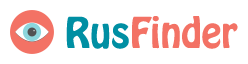














![Стас Однолетков -=[strast]=- Стас Однолетков -=[strast]=-](https://sun9-50.vkuserphoto.ru/s/v1/ig2/BQKIUfD3kthNCNNY9BS69xiPt_GjwVRhAU8D64L6gfeFjcmrTqYrLAC9NKgCppVxwhm79Mi5RypIHhjSHOhQK2uy.jpg?quality=95&crop=347,544,400,400&as=32x32,48x48,72x72,108x108,160x160,240x240,360x360&ava=1&cs=200x200)










