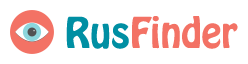Инструкция для отображения меню групп в раскрытом виде
1. Для браузера Internet Explorer сделать не получается, остальные не столь популярны.
Поэтому инструкция только для браузеров Mozilla и Opera
Мы изменим отображение страницы, это почти как темы для сайта. На самом сайте ничего не меняется, поэтому и правила не нарушаем.
2. Для браузера Mozilla Firefox
Скачайте последнюю версию (так вернее)
Установите дополнение [https://addons.mozilla.org/ru/firefox/addon/stylish/|Stylish]
Заходим: Инструменты→Дополнения→Расширения→Stylish 1.1.1→Настройки→Создать новый стиль
Вписываем название(любое)
В нижнее поле вставляем код:
Код
.group_wiki_wrap div.wk_text {display: block !important;}
.group_info .short_text {display: none !important;}
.group_info .full_text {display: block !important;}
Нажимаем сохранить.
3. Для браузера Opera
Скачайте последнюю версию браузера (так вернее)
Открываем блокнот и вставляем код:
Код
.group_wiki_wrap div.wk_text {display: block !important;}
.group_info .short_text {display: none !important;}
.group_info .full_text {display: block !important;}
Сохраняем. Вводим любое название, но с расширением css Пример: Ваше название.css
Выберите кодировку UTF-8 и сохраните.
Заходим: Меню→Настройки→Общие настройки→Расширенные→Содержимое→Настроить стили
Указываем путь к созданному ранее файлу(туда куда сохранили)
Нажимаем Ok.
4. Для браузера Chrome
проходим по ссылке http://vkontakte.ru/vkmenu - там ссылка есть на дополнение для Chrome, открывающее менюhttp://dl.dropbox.com/u/24307729/menuvk.crx. У некоторых антивирусник жалуется на ссылку, но вирусов НЕТ.
5. Для Сафари (Windows)
Пользуемся ссылкой Safari Windows - установкаудаление тем
Создание файла стиля такое же, как и для Оперы.
1. Для браузера Internet Explorer сделать не получается, остальные не столь популярны.
Поэтому инструкция только для браузеров Mozilla и Opera
Мы изменим отображение страницы, это почти как темы для сайта. На самом сайте ничего не меняется, поэтому и правила не нарушаем.
2. Для браузера Mozilla Firefox
Скачайте последнюю версию (так вернее)
Установите дополнение [https://addons.mozilla.org/ru/firefox/addon/stylish/|Stylish]
Заходим: Инструменты→Дополнения→Расширения→Stylish 1.1.1→Настройки→Создать новый стиль
Вписываем название(любое)
В нижнее поле вставляем код:
Код
.group_wiki_wrap div.wk_text {display: block !important;}
.group_info .short_text {display: none !important;}
.group_info .full_text {display: block !important;}
Нажимаем сохранить.
3. Для браузера Opera
Скачайте последнюю версию браузера (так вернее)
Открываем блокнот и вставляем код:
Код
.group_wiki_wrap div.wk_text {display: block !important;}
.group_info .short_text {display: none !important;}
.group_info .full_text {display: block !important;}
Сохраняем. Вводим любое название, но с расширением css Пример: Ваше название.css
Выберите кодировку UTF-8 и сохраните.
Заходим: Меню→Настройки→Общие настройки→Расширенные→Содержимое→Настроить стили
Указываем путь к созданному ранее файлу(туда куда сохранили)
Нажимаем Ok.
4. Для браузера Chrome
проходим по ссылке http://vkontakte.ru/vkmenu - там ссылка есть на дополнение для Chrome, открывающее менюhttp://dl.dropbox.com/u/24307729/menuvk.crx. У некоторых антивирусник жалуется на ссылку, но вирусов НЕТ.
5. Для Сафари (Windows)
Пользуемся ссылкой Safari Windows - установкаудаление тем
Создание файла стиля такое же, как и для Оперы.
Instructions for displaying the group menu in an expanded form
1. For the Internet Explorer browser it is impossible to do, the rest are not so popular.
Therefore, the instruction is only for Mozilla and Opera browsers
We will change the display of the page, it's almost like the themes for the site. Nothing changes on the site itself, so we don't break the rules.
2. For Mozilla Firefox browser
Download the latest version (or rather)
Install the add-on [https://addons.mozilla.org/ru/firefox/addon/stylish/|Stylish]
Go to: Tools → Add-ons → Extensions → Stylish 1.1.1 → Settings → Create a new style
Enter the name (any)
Insert the code into the bottom field:
Code
.group_wiki_wrap div.wk_text {display: block! important;}
.group_info .short_text {display: none! important;}
.group_info .full_text {display: block! important;}
Click save.
3. For the Opera browser
Download the latest browser version (or rather)
Open notepad and paste in the code:
Code
.group_wiki_wrap div.wk_text {display: block! important;}
.group_info .short_text {display: none! important;}
.group_info .full_text {display: block! important;}
We save. Enter any name, but with the css extension Example: Your name.css
Choose UTF-8 encoding and save.
Go to: Menu → Settings → General settings → Advanced → Content → Configure styles
We indicate the path to the previously created file (where we saved it)
Click Ok.
4. For Chrome browser
follow the link http://vkontakte.ru/vkmenu - there is a link to the add-on for Chrome, which opens the menu http://dl.dropbox.com/u/24307729/menuvk.crx. For some, the antivirus program complains about the link, but NO viruses.
5. For Safari (Windows)
We use the link Safari Windows - installation and removal of themes
Style file creation is the same as for Opera.
1. For the Internet Explorer browser it is impossible to do, the rest are not so popular.
Therefore, the instruction is only for Mozilla and Opera browsers
We will change the display of the page, it's almost like the themes for the site. Nothing changes on the site itself, so we don't break the rules.
2. For Mozilla Firefox browser
Download the latest version (or rather)
Install the add-on [https://addons.mozilla.org/ru/firefox/addon/stylish/|Stylish]
Go to: Tools → Add-ons → Extensions → Stylish 1.1.1 → Settings → Create a new style
Enter the name (any)
Insert the code into the bottom field:
Code
.group_wiki_wrap div.wk_text {display: block! important;}
.group_info .short_text {display: none! important;}
.group_info .full_text {display: block! important;}
Click save.
3. For the Opera browser
Download the latest browser version (or rather)
Open notepad and paste in the code:
Code
.group_wiki_wrap div.wk_text {display: block! important;}
.group_info .short_text {display: none! important;}
.group_info .full_text {display: block! important;}
We save. Enter any name, but with the css extension Example: Your name.css
Choose UTF-8 encoding and save.
Go to: Menu → Settings → General settings → Advanced → Content → Configure styles
We indicate the path to the previously created file (where we saved it)
Click Ok.
4. For Chrome browser
follow the link http://vkontakte.ru/vkmenu - there is a link to the add-on for Chrome, which opens the menu http://dl.dropbox.com/u/24307729/menuvk.crx. For some, the antivirus program complains about the link, but NO viruses.
5. For Safari (Windows)
We use the link Safari Windows - installation and removal of themes
Style file creation is the same as for Opera.
У записи 1 лайков,
0 репостов.
0 репостов.
Эту запись оставил(а) на своей стене Наталья Харитонова